win10系统电脑内存怎么清理?win10清理电脑内存的方法。
发布日期:2018-04-26 19:34 作者:深度技术 来源:www.shenduwin10.com
win10系统电脑内存怎么清理?win10清理电脑内存的方法。长时间使用的计算机如果不清理操作电脑会越用越慢,而且电脑中的垃圾文件也会越来多导致系统空间不足。针对这样的现象我们可以清理电脑内存,通过清理电脑内存来解决这一问题,提升系统运行速度!具体该如何进行操作呢?
清理方法:
1、们先用360安全卫士 ,打开360安全卫士,点击上面菜单栏里的“电脑清理”
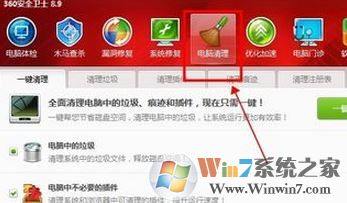
2、在打开的电脑清理页面,我们可以依次点击“一键清理、清理垃圾、清理插件、清理痕迹、清理注册表、查找大文件”等选项卡进行各个项目清理,一般都会智能扫描;
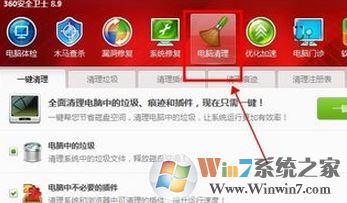
3、此时我们点击“清理垃圾”选项卡,点击“开始扫描”按钮;
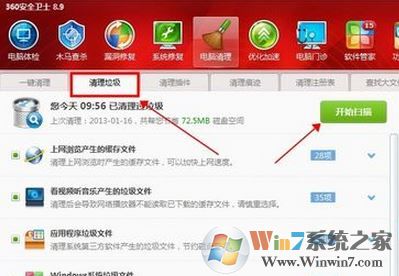
4、耐心等待扫描进度条,扫描完成后会自动提示我们清理,点击立即清理按钮即可开始清理。
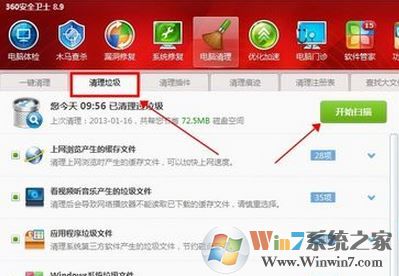
接下来我们可以手动进行操作:
删除以下文件夹中的内容:
c:\Documents and Settings\用户名\Cookies\下的所有文件(保留index文件)
c:\Documents and Settings\用户名\Local Settings\Temp\下的所有文件(用户临时文件)
c:\Documents and Settings\用户名\LocalSettings\Temporary Internet Files\下的所有文件(页面文件)
c:\Documents and Settings\用户名\Local Settings\History\下的所有文件(历史纪录)
c:\Documents and Settings\用户名\Recent\下的所有文件(最近浏览文件的快捷方式)
c:\WINDOWS\Temp\下的所有文件(临时文件)
c:\WINDOWS\ServicePackFiles(升级sp1或sp2后的备份文件)
c:\WINDOWS\Driver Cache\i386下的压缩文件(驱动程序的备份文件)
c:\WINDOWS\SoftwareDistribution\download下的所有文件
如果对系统进行过windoes updade升级,则删除以下文件:
c:\windows\下以 $NtU... 开头的隐藏文件。
或者可以制作一个简易的垃圾文件处理器,这是制作方法。
1. 开始——程序——附件——记事本2. 把“下面的文字”复制进去3. 另存为——桌面——保存类型——所有文件——文件名——清除系统LJ.bat(只要后缀是.bat就行)——确定请复制“下面的文字”
@echo off
echo 正在清除系统垃圾文件,请稍等......
del /f /s /q %systemdrive%\*.tmp
del /f /s /q %systemdrive%\*._mp
del /f /s /q %systemdrive%\*.log
del /f /s /q %systemdrive%\*.gid
del /f /s /q %systemdrive%\*.chk
del /f /s /q %systemdrive%\*.old
del /f /s /q %systemdrive%\recycled\*.*
del /f /s /q %windir%\*.bak
del /f /s /q %windir%\prefetch\*.*
rd /s /q %windir%\temp & md %windir%\temp
del /f /q %userprofile%\cookies\*.*
del /f /q %userprofile%\recent\*.*
del /f /s /q “%userprofile%\Local Settings\Temporary Internet Files\*.*“
del /f /s /q “%userprofile%\Local Settings\Temp\*.*“
del /f /s /q “%userprofile%\recent\*.*“
echo 清除系统LJ完成!
echo. & pause
双击运行即可自动清理!
精品APP推荐
思维快车 V2.7 绿色版
u老九u盘启动盘制作工具 v7.0 UEFI版
清新绿色四月日历Win8主题
EX安全卫士 V6.0.3
翼年代win8动漫主题
地板换色系统 V1.0 绿色版
Doxillion V2.22
Process Hacker(查看进程软件) V2.39.124 汉化绿色版
淘宝买家卖家帐号采集 V1.5.6.0
优码计件工资软件 V9.3.8
Ghost小助手
风一样的女子田雨橙W8桌面
海蓝天空清爽Win8主题
点聚电子印章制章软件 V6.0 绿色版
彩影ARP防火墙 V6.0.2 破解版
foxy 2013 v2.0.14 中文绿色版
PC Lighthouse v2.0 绿色特别版
IE卸载工具 V2.10 绿色版
游行变速器 V6.9 绿色版
慵懒狗狗趴地板Win8主题
- 专题推荐
- 深度技术系统推荐
- 1深度技术Ghost Win10 (64位) 经典装机版V2017.07月(免激活)
- 2深度技术 Ghost Win10 32位 装机版 V2016.09(免激活)
- 3深度技术Ghost Win10 X32位 完美装机版2017.09月(免激活)
- 4深度技术Ghost Win10 x64位 多驱动纯净版2019V08(绝对激活)
- 5深度技术Ghost Win10 X32增强修正版2017V01(绝对激活)
- 6深度技术Ghost Win10 x64位 特别纯净版v2018.01(绝对激活)
- 7萝卜家园Windows11 体验装机版64位 2021.09
- 8深度技术Ghost Win10 X64 精选纯净版2021v03(激活版)
- 9深度技术Ghost Win10 x64位 完美纯净版2019年05月(无需激活)
- 10深度技术 Ghost Win10 x86 装机版 2016年05月
- 深度技术系统教程推荐

