steam如何加好友?快速添加steam好友的教程
发布日期:2018-07-08 08:49 作者:深度技术 来源:www.shenduwin10.com
steam如何加好友?快速添加steam好友的教程,因为steam是国外的游戏平台,所以很多国内玩家都不知道如何去添加steam好友。那么我们该如何快速的为自己添加steam好友呢?下面小编就详细的为大家介绍快速的为自己添加steam好友的方法。
前提:
前提:
(1)如果帐号中没有收费游戏的话是无法添加好友的。
(2)访问特定Steam功能,需要在 Steam 商店内花费至少 $5.00 美元。
添加方法:
1、首先,在 Steam 窗口中,点击菜单栏中的“好友”栏目,如图所示。
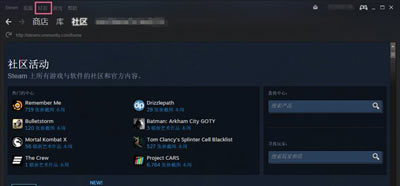
2、在“好友”菜单中点击“添加好友”选项,如图所示。
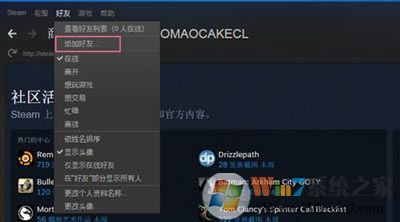
3、另外一种是,点击了菜单栏中“好友”,出现“好友联系框”中也能添加好友,如图所示。
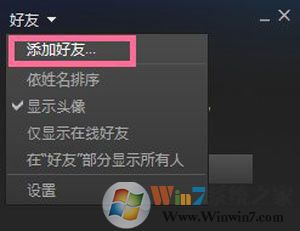
4、随后出现Steam添加好友框,输入好友的在 Steam 中的名称,如图所示。
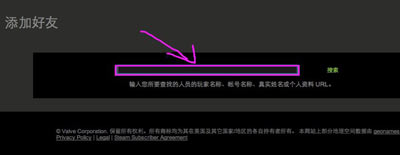
5、等待搜索结果出来,在搜索列表中显示好友图标,点击“添加好友”按钮,如图所示。
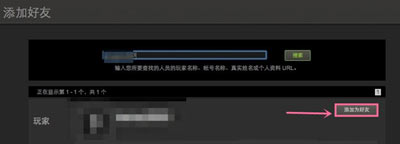
6、也能查看好友详细资料,点击“添加好友”,如图所示。
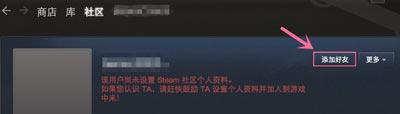
7、好友添加/邀请完成,Steam就会向好友发送邀请。
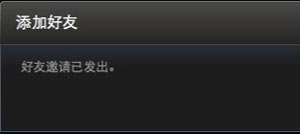
8、完成上述添加/邀请好友后,好友登录Steam就能查看。
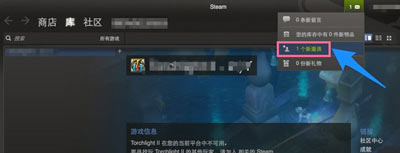
以上就是steam如何加好友?快速添加steam好友的教程的详细内容了,相信大家会有用的!
精品APP推荐
u老九u盘启动盘制作工具 v7.0 UEFI版
Doxillion V2.22
翼年代win8动漫主题
思维快车 V2.7 绿色版
EX安全卫士 V6.0.3
地板换色系统 V1.0 绿色版
清新绿色四月日历Win8主题
点聚电子印章制章软件 V6.0 绿色版
淘宝买家卖家帐号采集 V1.5.6.0
优码计件工资软件 V9.3.8
Process Hacker(查看进程软件) V2.39.124 汉化绿色版
风一样的女子田雨橙W8桌面
海蓝天空清爽Win8主题
Ghost小助手
IE卸载工具 V2.10 绿色版
游行变速器 V6.9 绿色版
PC Lighthouse v2.0 绿色特别版
慵懒狗狗趴地板Win8主题
foxy 2013 v2.0.14 中文绿色版
彩影ARP防火墙 V6.0.2 破解版
- 专题推荐
- 深度技术系统推荐
- 1深度技术 Ghost Win10 x86 装机版 2016年05月
- 2萝卜家园Windows11 体验装机版64位 2021.09
- 3深度技术Ghost Win10 X32位 完美装机版2017.09月(免激活)
- 4深度技术Ghost Win10 X32增强修正版2017V01(绝对激活)
- 5深度技术Ghost Win10 (64位) 经典装机版V2017.07月(免激活)
- 6深度技术 Ghost Win10 32位 装机版 V2016.09(免激活)
- 7深度技术Ghost Win10 x64位 特别纯净版v2018.01(绝对激活)
- 8深度技术Ghost Win10 x64位 多驱动纯净版2019V08(绝对激活)
- 9深度技术Ghost Win10 X64 精选纯净版2021v03(激活版)
- 10深度技术Ghost Win10 x64位 完美纯净版2019年05月(无需激活)
- 深度技术系统教程推荐

