华硕主板BIOS怎么关闭secure boot和fastboot的教程
发布日期:2018-09-18 10:28 作者:深度技术 来源:www.shenduwin10.com
华硕主板BIOS怎么关闭secure boot和fastboot的教程
1、首先开机按F2进入BISO设置,进去之后按F7或BIOS设置界面的高级设置选项,进入高级设置。
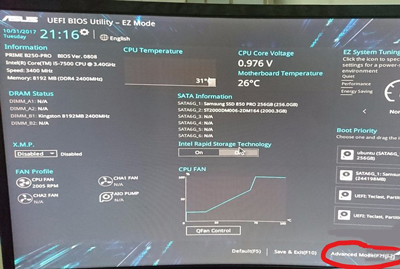
2、进去之后选择Boot,可以鼠标点击,或方向键选择。
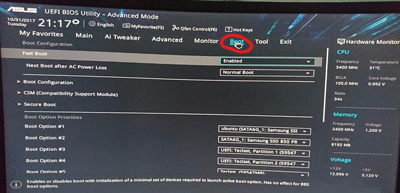
3、进去之后将fast boot选择为Disabled,表示禁用。
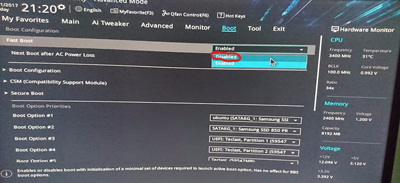
4、然后再点击secure boot。
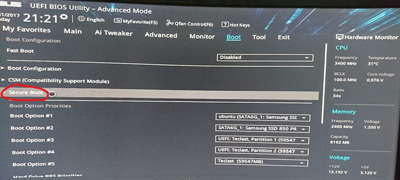
5、可以看到secure boot state状态为启用,os type设置为other os,因为我们要装多个系统。点击最好一个选项,开始进入禁用secure boot设置。
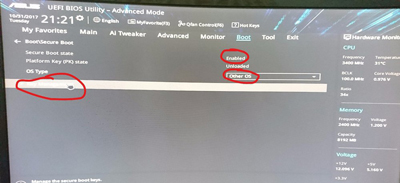
6、进去之后点击clear secure boot ,不要怕,如果想设置回来有个重建,所以放心清除。
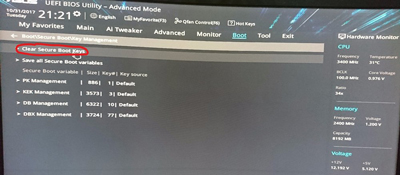
7、点击OK,之后,secure boot的状态就变成禁用了。
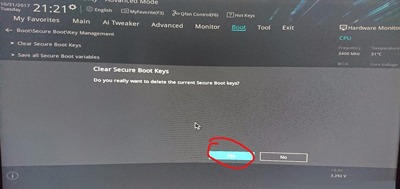
8、最后按F10保持设置并退出。
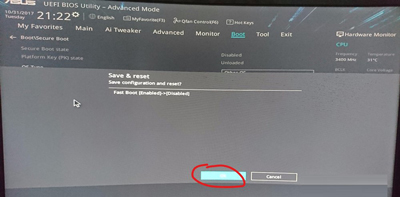
以上就是华硕主板BIOS怎么关闭secure boot和fastboot的教程了!
精品APP推荐
Doxillion V2.22
地板换色系统 V1.0 绿色版
EX安全卫士 V6.0.3
清新绿色四月日历Win8主题
思维快车 V2.7 绿色版
u老九u盘启动盘制作工具 v7.0 UEFI版
翼年代win8动漫主题
风一样的女子田雨橙W8桌面
淘宝买家卖家帐号采集 V1.5.6.0
Ghost小助手
海蓝天空清爽Win8主题
Process Hacker(查看进程软件) V2.39.124 汉化绿色版
优码计件工资软件 V9.3.8
点聚电子印章制章软件 V6.0 绿色版
慵懒狗狗趴地板Win8主题
IE卸载工具 V2.10 绿色版
PC Lighthouse v2.0 绿色特别版
foxy 2013 v2.0.14 中文绿色版
游行变速器 V6.9 绿色版
彩影ARP防火墙 V6.0.2 破解版
- 专题推荐
- 深度技术系统推荐
- 1深度技术Ghost Win10 X64 精选纯净版2021v03(激活版)
- 2深度技术Ghost Win10 x64位 多驱动纯净版2019V08(绝对激活)
- 3深度技术 Ghost Win10 32位 装机版 V2016.09(免激活)
- 4萝卜家园Windows11 体验装机版64位 2021.09
- 5深度技术Ghost Win10 X32位 完美装机版2017.09月(免激活)
- 6深度技术Ghost Win10 X32增强修正版2017V01(绝对激活)
- 7深度技术 Ghost Win10 x86 装机版 2016年05月
- 8深度技术Ghost Win10 (64位) 经典装机版V2017.07月(免激活)
- 9深度技术Ghost Win10 x64位 完美纯净版2019年05月(无需激活)
- 10深度技术Ghost Win10 x64位 特别纯净版v2018.01(绝对激活)
- 深度技术系统教程推荐

