windows10系统运行计算机等级考试题库出现“Component ‘CoMdLG32.oCx'”的操作步骤?
我们在操作windows10系统电脑的时候,常常会遇到windows10系统运行计算机等级考试题库出现“Component ‘CoMdLG32.oCx'”的问题。那么出现windows10系统运行计算机等级考试题库出现“Component ‘CoMdLG32.oCx'”的问题该怎么解决呢?很多对电脑不太熟悉的小伙伴不知道windows10系统运行计算机等级考试题库出现“Component ‘CoMdLG32.oCx'”到底该如何解决?其实只需要 1、百度CoMdLG32.oCx并下载。2、将文件复制到C:\windows\system32和C:\windows\syswow64。就可以了。下面小编就给小伙伴们分享一下windows10系统运行计算机等级考试题库出现“Component ‘CoMdLG32.oCx'”具体的解决方法:
具体方法如下:
1、百度CoMdLG32.oCx并下载。
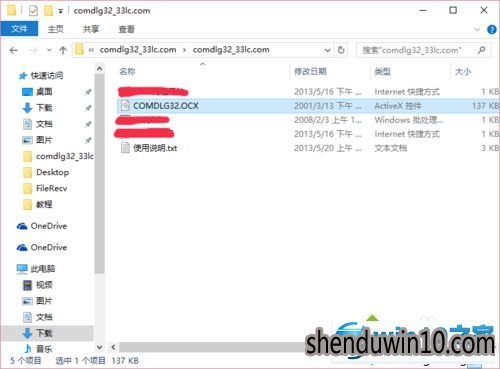
2、将文件复制到C:\windows\system32和C:\windows\syswow64。
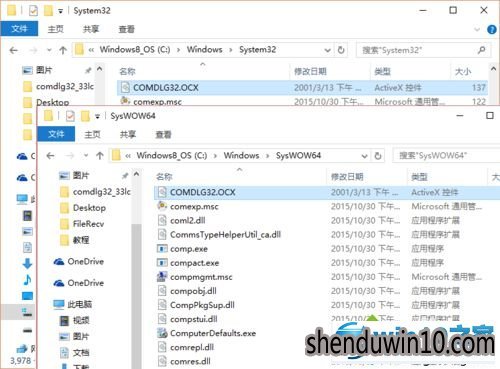
3、使用管理员身份运行命令提示符,输入:
regsvr32 CoMdLG32.oCx
或regsvr32.exe CoMdLG32.oCx
并回车。
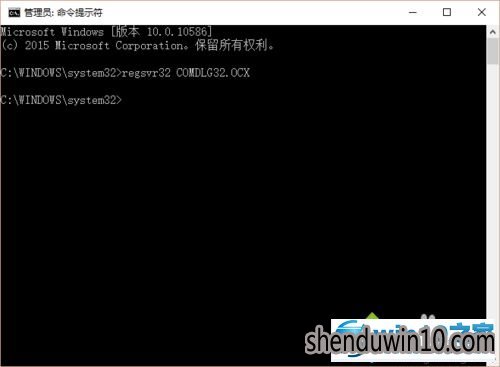
4、注册成功。
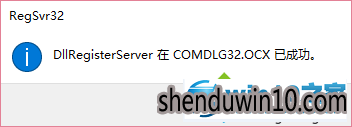
5、抽取题目时出现
Run-time error '339':
Component 'RiCHTx32.oCx' or one of its dependencies not correctly registered: a file is missing or invalid
同步骤1-4注册RiCHTx32.oCx。
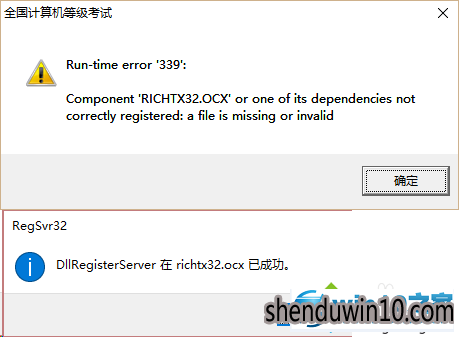
6、查看成绩时出现
Run-time error '339':
Component 'TABCTL32.oCx' or one of its dependencies not correctly registered: a file is missing or invalid
同步骤1-4注册TABCTL32.oCx。
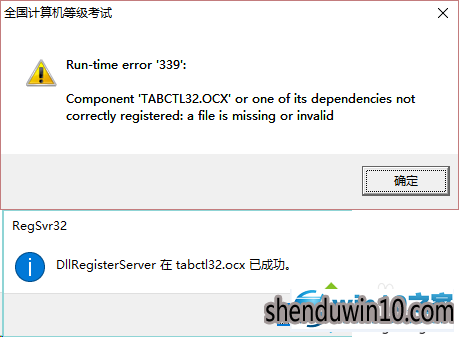
7、问题修复,可以正常使用。
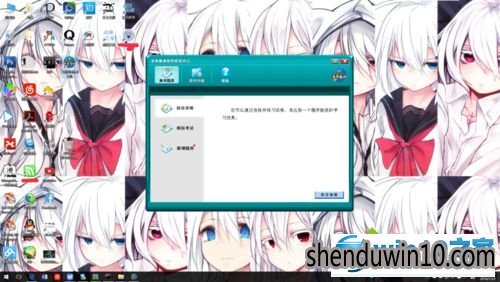
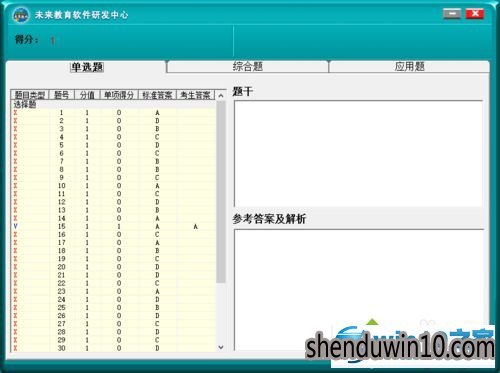
windows10运行计算机等级考试题库出现“Component ‘CoMdLG32.oCx’的解决方法就介绍到这里了。参加全国计算机等级考试的windows10系统用户,在遇到类似情况时,不妨试试上述方法。
以上就是windows10系统运行计算机等级考试题库出现“Component ‘CoMdLG32.oCx'”的操作步骤就介绍到这里了。有问题?就来莫回首笔记本之家!
- 专题推荐
- 深度技术系统推荐
- 1深度技术Ghost Win10 x64位 特别纯净版v2018.01(绝对激活)
- 2深度技术Ghost Win10 x64位 完美纯净版2019年05月(无需激活)
- 3深度技术Ghost Win10 X64 精选纯净版2021v03(激活版)
- 4深度技术Ghost Win10 x64位 多驱动纯净版2019V08(绝对激活)
- 5深度技术 Ghost Win10 x86 装机版 2016年05月
- 6深度技术 Ghost Win10 32位 装机版 V2016.09(免激活)
- 7萝卜家园Windows11 体验装机版64位 2021.09
- 8深度技术Ghost Win10 X32增强修正版2017V01(绝对激活)
- 9深度技术Ghost Win10 (64位) 经典装机版V2017.07月(免激活)
- 10深度技术Ghost Win10 X32位 完美装机版2017.09月(免激活)
- 深度技术系统教程推荐

